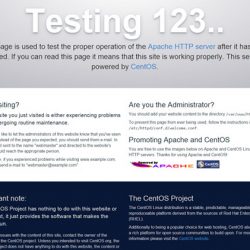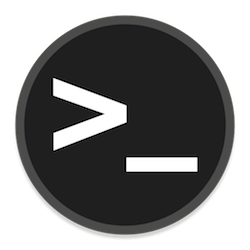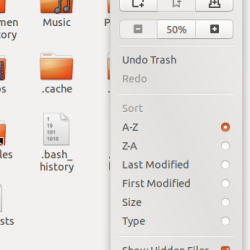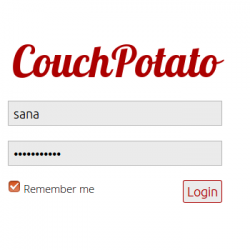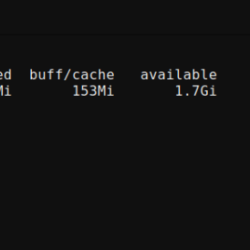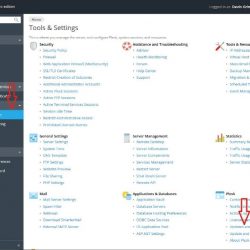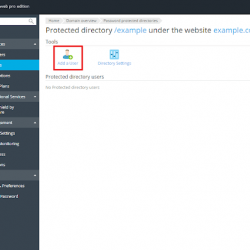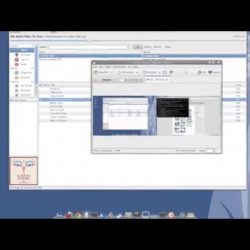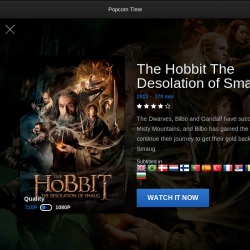在本教程中,我们将向您展示如何在 Debian 11 上安装 DokuWiki。对于那些不知道的人,DokuWiki 是一个完全用 PHP 编程语言编写的免费开源 wiki 应用程序,通常部署在 LAMP 堆栈下的 Linux 中. 它提供了非常有用的功能,例如多语言支持、SEO、身份验证、垃圾邮件黑名单、自动保存、只读页面、简单轻量级架构等等。
本文假设您至少具备 Linux 的基本知识,知道如何使用 shell,最重要的是,您将网站托管在自己的 VPS 上。 安装非常简单,假设您在 root 帐户下运行,如果不是,您可能需要添加 ‘sudo‘ 到命令以获取 root 权限。 我将向您展示在 Debian 11(Bullseye)上逐步安装 DokuWiki。
在 Debian 11 Bullseye 上安装 DokuWiki
第 1 步。在我们安装任何软件之前,重要的是通过运行以下命令确保您的系统是最新的 apt 终端中的命令:
sudo apt update sudo apt upgrade
步骤 2. 安装 LAMP 堆栈。
需要 Debian 11 LAMP 服务器。 如果您没有安装 LAMP,请阅读我们之前的教程以在 Debian 11 上安装 LAMP 服务器。
步骤 3. 在 Debian 11 上安装 DokuWiki。
现在我们使用从官方页面下载最新版本的 DokuWiki wget 命令:
wget https://download.dokuwiki.org/src/dokuwiki/dokuwiki-stable.tgz
接下来,使用以下命令提取下载的文件:
mkdir /var/www/html/dokuwiki tar -xvzf dokuwiki-stable.tgz -C /var/www/html/dokuwiki/ --strip-components=1
然后,使用以下命令复制一些必要的文件:
cp /var/www/html/dokuwiki/.htaccess{.dist,}
我们将需要更改一些文件夹权限:
chown -R www-data:www-data /var/www/html/dokuwiki
步骤 4. 配置 Apache DokuWiki 的虚拟主机。
现在我们创建一个 Apache 托管 DokuWiki 的虚拟主机配置文件:
nano /etc/apache2/sites-available/dokuwiki.conf
添加以下行:
<VirtualHost *:80> ServerName dokuwiki.your-domain.com DocumentRoot /var/www/html/dokuwiki <Directory ~ "/var/www/html/dokuwiki/(bin/|conf/|data/|inc/)"> <IfModule mod_authz_core.c> AllowOverride All Require all denied </IfModule> <IfModule !mod_authz_core.c> Order allow,deny Deny from all </IfModule> </Directory> ErrorLog /var/log/apache2/dokuwiki_error.log CustomLog /var/log/apache2/dokuwiki_access.log combined </VirtualHost>
Save 和 close,然后重新启动 Apache 网络服务器,以便进行更改:
sudo a2ensite dokuwiki.conf sudo a2enmod rewrite sudo systemctl reload apache2
步骤 5. 使用 Let’s Encrypt SSL 配置 DokuWiki。
首先,使用以下命令将 Certbot 安装到您的 Debian 系统:
sudo apt install certbot python3-certbot-apache
成功安装 Certbot 客户端后,运行以下命令来安装 Let’s Encrypt SSL:
certbot --apache -d dokuwiki.your-domain.com
然后将提示您输入证书的电子邮件地址。 输入后,您必须同意 T&C 并决定是否要与电子前沿基金会共享您的电子邮件地址。
输出:
- - - - - - - - - - - - - - - - - - - - - - - - - - - - - - - - - - - - - - - - Congratulations! You have successfully enabled https://dokuwiki.your-domain.com You should test your configuration at: https://www.ssllabs.com/ssltest/analyze.html?d=dokuwiki.your-domain.com - - - - - - - - - - - - - - - - - - - - - - - - - - - - - - - - - - - - - - - - IMPORTANT NOTES: - Congratulations! Your certificate and chain have been saved at: /etc/letsencrypt/live/dokuwiki.your-domain.com/fullchain.pem Your key file has been saved at: /etc/letsencrypt/live/dokuwiki.your-domain.com/privkey.pem Your cert will expire on 2021-01-25. To obtain a new or tweaked version of this certificate in the future, simply run certbot again with the "certonly" option. To non-interactively renew *all* of your certificates, run "certbot renew" - If you like Certbot, please consider supporting our work by: Donating to ISRG / Let's Encrypt: https://letsencrypt.org/donate Donating to EFF: https://eff.org/donate-le
接下来,我们设置一个 cron 作业来自动更新 SSL 证书:
certbot renew --dry-run
您可以通过编辑以下文件来设置 cron 作业以在每天凌晨 12:00 自动更新 SSL 证书:
crontab -e
添加以下行:
00 12 * * * root /usr/bin/certbot renew >/dev/null 2>&1
步骤 6. 访问 DokuWiki Web 界面。
成功安装后,打开您的网络浏览器并输入 URL https://dokuwiki.your-domian.com/install.php. 您应该会看到 DokuWiki 安装屏幕:
恭喜! 您已成功安装 DokuWiki。 感谢您使用本教程在 Debian 系统上安装最新版本的 DokuWiki。 如需更多帮助或有用信息,我们建议您查看 DokuWiki 官方网站.